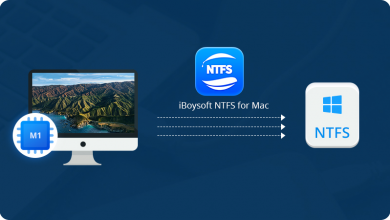QTP Testing – Features and options
How to confirm that all images are saved to the test results or not?

QTP allows you to determine when to save images to the database test results. Choose Tools > Options and select the Run tab. In the Save step screen capture to test results option, select Always. After that click the OK button to close the Options dialog box. Then automatically all the images will save in the test results.
It is widely recommended for every individual to consider using the right process because it plays a vital role to bring up an accurate result. Most of the people prefer using QTP testing process because it comes with a whole lot of features without compromising on the quality. The below-offered process offers a whole lot of advantages for people to complete the task in a quick span of time.
How to Save recorded or written script using QTP?
Select File > and click the Save or another way is to click the Save button on tool toolbar then Save dialog box opens to the Tests folder. Now create a folder to save the script then type your test name in the File name field and click Save. After successfully scripting saved test name should display in the title bar of the main QuickTest window.
How many types of Object Repositories in QTP?
QTP has two types of Object Repositories
- Shared Object Repository
- Action Object Repository
The object repository per-action mode is the default setting. and during the test script creation, we can choose easily which object repository is the default one. If we modify values in an action object repository, the changes do not have any effect on other actions. But, if the same test object exists in more than one action and we modify an object’s property values in one action then we may need to make the same change in every action containing the object.
How to insert an image Checkpoint to check to enable property in QTP?
All images are as push-button then we can check the property enabled or disabled. After verifying not able to find the image property then have to go object repository for specific image objects. Then click on the Add/Remove button to add the available properties to the image object.
And if we take it as an image then we have to check the visible or invisible property. That will help to know to enable or disable properties for the image object.
Another way:
The Image Checkpoint does not have any property to verify the enable/disable property. Here one thing we have to check that is first found out from the Developer. If a developer is showing different images for activating/deactivating, for example, grayed out an image.
That is the only way a developer can show deactivate/activate. If the developer is using an “image”, a developer might be using a button having headed up with an image. If it is a button used to display with a heads up as an image have to use the object Properties as a checkpoint.