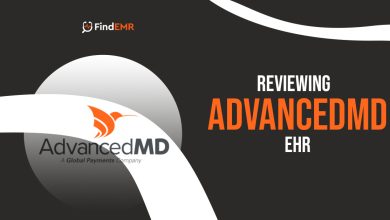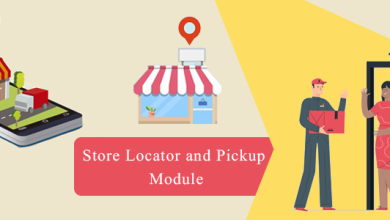How to Access Linksys Smart Wifi Router Using Myrouter.local?
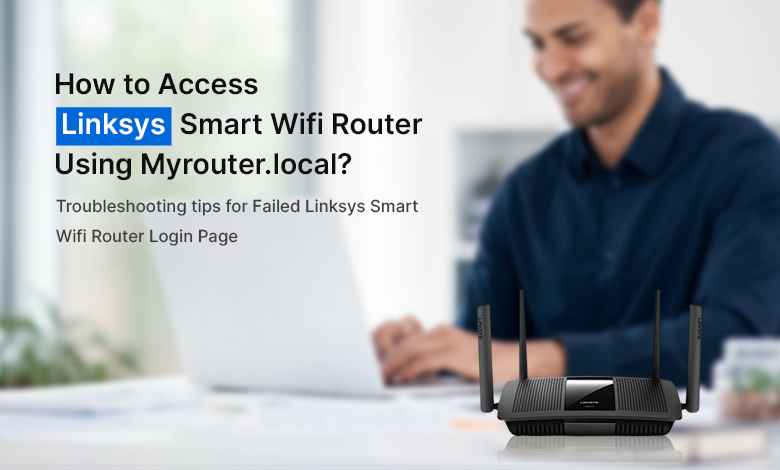
The local gateway Myrouter.local helps in configuring the Linksys router via the web-based setup wizard. Once you access the web management page successfully, you can easily access the wireless settings and then change them as per your convenience. You are also free to use the default IP address here as an alternative. You can change the username and the password here.
In addition to that, you can also update the firmware of the router and explore various other features and settings of the router. Let us discuss in detail the configuration process of Linksys Smart Wifi router using Myrouter.local Login below.
Accessing the Linksys Smart Wifi router using Myrouter.local
You can always take the help of the default domain myrouter.local to access the Linksys Smart wifi router and complete the configuration process in no time now. The guidelines given below will help you access the login page without creating a Linksys Smart wifi account:
- Firstly, open any compatible browser and fill in the default local access gateway http://myrouter.local and press enter. You can also opt to enter the IP address 192.168.1.1 as an alternative to the web address.
- Once the Linksys Smart wifi account login appears, you must click on the Local access link present below the Sign In
- Now, input the Router password in the field provided and hit Sign In.
- You can wait until you are redirecting to the user interface of the Linksys Smart wifi router.
With this, you will be successful in accessing the Linksys Smart wifi router login page. Remember that you can also access your Linksys Smart wifi router using the Remote access too.
Why is Myrouter.local Not Working?
Though the sole aim of the Linksys router is to provide a seamless wireless connection to the home network. But, due to some obvious obstructions, the functionality of the router can affect. Some of the reasons behind this issue are:
- Due to failed or improper internet connection.
- The Firmware of the router has not been updated for long and you are postponing the updates.
- When you forget the router admin password and now you are not able to retrieve it.
- The login credentials you entered are incorrect and not verified.
- When the devices are placed at a distance from each other.
- You are using an incompatible browser or the browser is loaded with the accumulated cache.
- The wires which you are using are damaged and hence they are causing interruptions in the connection.
- Also, the line of sight for the devices is not clear and they are getting disturbance by continuous interference.
Troubleshooting tips for failed Linksys Smart Wifi router login page
We will discuss some common troubleshooting tips to counter the above-discussed issues in no time:
- Firstly, try to restart the device. A quick restart might push your device into its working and running condition. So, unplug it from the power source and replug it again after a few minutes.
- Always place the computer near the computer. The distance should be minimal as the lesser the distance, the lesser the barriers and obstructions to the network. You can also try to change the channel of the router to avoid interference.
- The login credentials you are relying on for the login process must be correct and verified for the case sensitivity. Always note down your customized credentials if you make any changes.
- The outdated firmware of the Linksys Smart Wifi router can be a home for many bugs and issues on the router. It is always recommended to keep the firmware of the router updated. You should not ignore the firmware update notifications or delay the process.
- Also, the browser which you are using should be compatible to carry out the operations.
- The browser must be free from the cache by extra cookies and browsing history. Make sure that you clear them regularly.
- You can also try to switch from the wired to a wireless connection or the vice-versa.
- The other software on the computer like the Firewalls and the Anti-virus might be blocking access to the login page. So, you must disable them temporarily and then install them again.
- Lastly, you can go for the reset process. Reset the router to factory defaults and reconfigure it again.
Even to protect your device from external users you can change its password using the default web address http://myrouter.local or Linksyssmartwifi.com. If it doesn’t work, you can chat to our technical experts or call them at any time.
How to Reset the Linksys Smart Wifi Router?
There may arise certain scenarios like when you forget the router admin password or the above troubleshooting tips are failing to fix your issues. Well, in these cases you are left with nothing but to reset Linksys Smart wifi router to default settings. Since this is a very disruptive process and it completely erases all your personalized settings. You must be careful and try the maximum of troubleshooting tips before resorting to the reset process. Follow the steps given below to reset your router to factory defaults:
- Firstly, disconnect the ethernet cable that connects the router and the modem.
- Now, locate the reset button. The location of the button may vary with the model number. With the help of the paperclip or other similar object, you can press the button. Hold it for like 10 seconds.
- You can observe the power light available on the router while you press the button. In case the light blinks or flashes, you can then release the button. It indicates that the router has been reset properly.
Once you reset the router, you can reconfigure the router again via Myrouter.local Login.
Conclusion
You can take the help of default gateway Myrouter.local to start the configuration process. In case you encounter the Myrouter.local Not Working issue, reach out to our team of experts at the end on the toll-free number now. They will provide you with all the useful tips and expert guidance for accessing the Linksys Smart Wifi login page. You can also check the website for any further references.